As reported by MSDynamicsWorld “Microsoft Dynamics 365 Business Central sees 200 percent annual growth in users worldwide”.
The report above indicates a strong and rapid adoption of Business Central worldwide. The Power Platform and Business Central both being Microsoft solutions are designed to assist businesses with better optimisation and provide ease in operations across all levels – from employees to customers.
What is Business Central?
Microsoft Dynamics 365 Business Central, is a cloud-based Enterprise Resource Planning (ERP) that helps you manage your finances, operations, sales, and customer service. It integrates seamlessly with other Microsoft softwares such as Office 365, Dynamics 365, and Azure as well as third-party softwares to increase its functionality, streamline efficiency, and manage various business processes.
What is Microsoft Power Platform and its key components, and how do they work together?
Power Platform is an intuitive and collaborative platform from Microsoft. It includes several low-code tools to quickly automate processes and build apps and other useful solutions for various use cases. By incorporating inclusive and highly accessible technologies for everyday business use, it allows its users to create new end-to-end business solutions that deliver value to stakeholders and accelerate business growth. It consists of four main components: Power Apps, Power Automate, Power BI, and Power Virtual Agents. Each of these components can be used individually or together to build applications, workflows, dashboards, and chatbots.
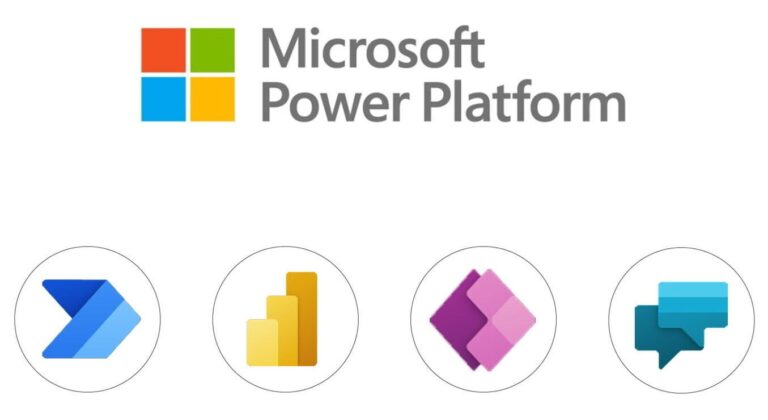
4 Components of Power Platform
You can turn ideas into organisational solutions by enabling everyone to build custom apps that solve business challenges. Power Apps is a suite of apps, services, connectors , and data platforms that provides a rapid application development environment in the form of ‘Platform-as-a-Service’. It can help you build mobile apps that have responsive designs that run across Android, iOS, Windows (Modern Apps), and most of the commonly used browsers. The Power apps platform comes with Dataflex at no additional cost hence allowing you to build apps and store your data within a single integrated environment.
You can make informed, confident business decisions by putting data-driven insights into everyone’s hands. Power BI is a business analytics service. It provides interactive visualisations and business intelligence capabilities with a simple interface that enables end users to create their own reports and dashboards. It is a collection of software services, apps, and connectors that work together to turn unrelated sources of data into coherent, visually immersive, and interactive insights.
You can boost business productivity to get more done by giving everyone the ability to automate organisational processes. Power Automate is a service that enables you to create automated workflows between various systems, mobile apps, and services. Power Automate enables you to synchronise files, get notifications, approve requests, collect data, and more. Known formerly as Flow, Power Automate now has Robotic Process Automation (RPA) features that enable you to automate repetitive tasks and can also be used to design logic for Power Apps, without having to write code.
You can easily build chatbots to engage conversationally with your customers and employees with the Software-as-a-Service of Power Virtual Agents – no coding required. It is easy to sign up, create the bot and embed it on your website with no requirement for any additional infrastructure to be maintained. With Power Virtual Agents you can create conversational experiences for your customers and website visitors, with a no-code graphical interface.
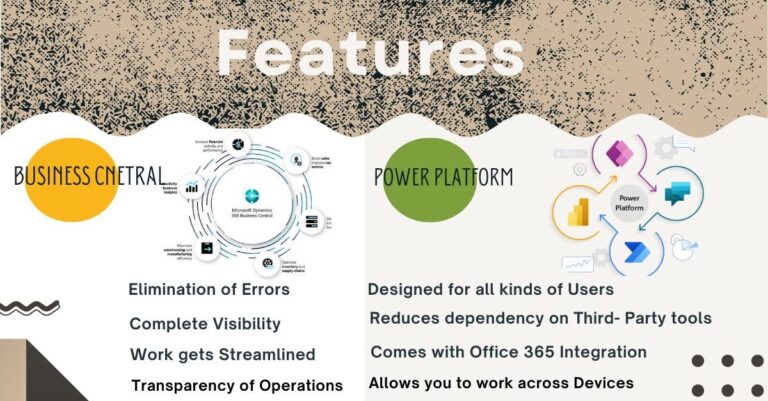
The integration of Microsoft Power Platform with Business Central, whether in a Software as a Service (SaaS) or an on-premises environment, unlocks a plethora of capabilities to optimise your business processes and gain valuable data insights. Integrating Power Platform with Business Central can revolutionise your business operations. The possibilities are vast, and you can tailor the integration to meet your specific needs and objectives.
Connecting the DOTS: Step-by-Step Guide to Integrating Power Platform with Business Central
Step 1: Enable the integration in Business Central (using Dataverse)
Before you can connect to Business Central from the Power Platform, you need to enable the integration in Business Central. To do this, follow these steps:
- Log in to your Business Central account as an administrator.
- Go to the Setup & Extensions page and select Assisted Setup.
- In the list of assisted setup guides, find and select Set up a connection to Dataverse.
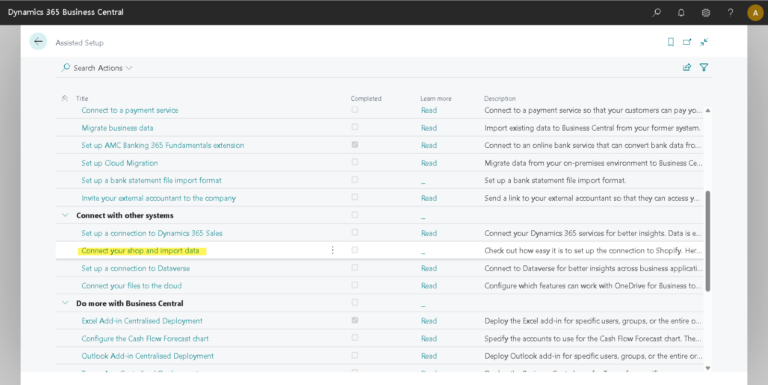
Follow the instructions in the guide to enable integration. You will need to provide your Power Platform environment details and select the entities you want to synchronise between Business Central and Dataverse.
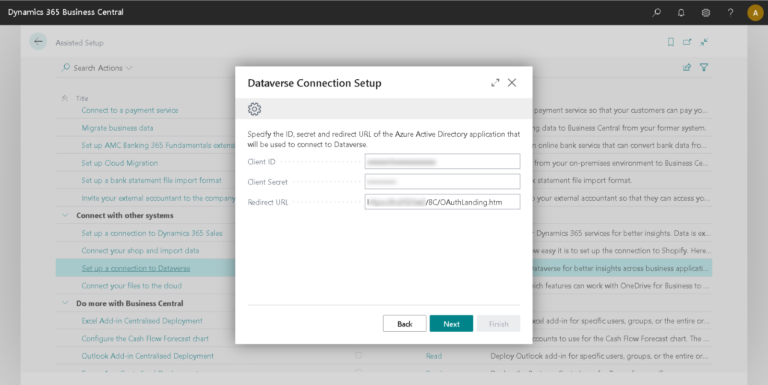
After the integration is enabled, you will see a confirmation message and a link to the Data Integration page where you can monitor the synchronisation status.
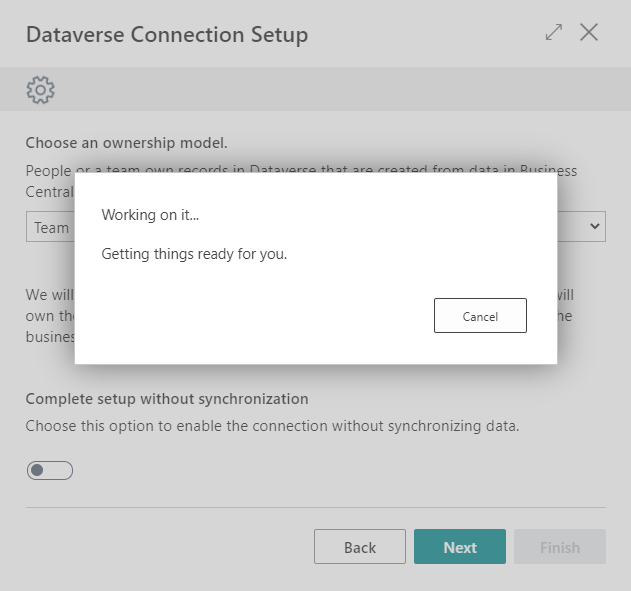
Step 2: Connect to Business Central from the Power Platform
After you enable the integration in Business Central, you can connect to Business Central from the Power Platform using the Dynamics 365 Business Central connector. This connector allows you to access your Business Central data and actions from Power Apps, Power Automate, and Power Virtual Agents. To use this connector, follow these steps:
- Log in to your Power Platform account and select the component you want to use (Power Apps, Power Automate, or Power Virtual Agents).
- In the component’s interface, look for the option to add a new connection or data source.
- In the list of available connectors, find and Select Dynamics 365 Business Central.
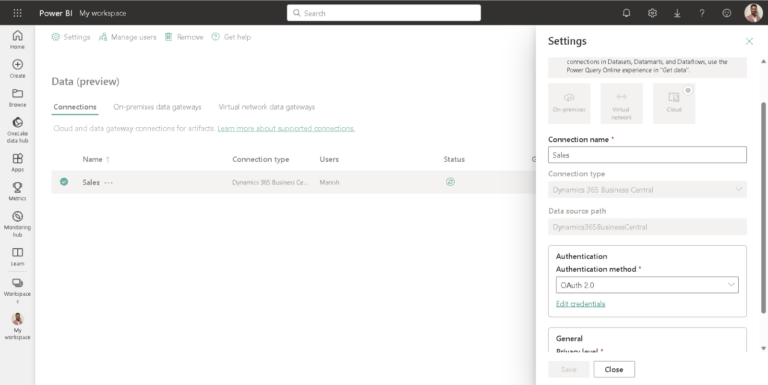
- In the connection settings, provide your Business Central account details and credentials.
- After the connection is established, you will see your Business Central data and actions available in the component’s interface.
Step 3: Create and use solutions in the Power Platform
Now that you have connected to Business Central from Power Platform, you can create and use solutions in Power Platform that leverage your Business Central data and actions.
Following are the examples of the Solutions after the integration is complete:
- Use Power Apps to create custom apps that connect to your Business Central data and perform actions such as
- tracking locations using GPS
- sending ‘Work from Home’ notifications to your manager
- using Augmented Reality (AR) to effortlessly place warehouse items
- capturing proof of delivery by drivers and seamlessly attaching them within Business Central
- creating sales orders, updating inventory, or sending invoices.
You can use the Dynamics 365 Business Central connector as a data source in your app and use its actions to interact with your Business Central data.
You can also use other connectors such as Office 365, Outlook, or SharePoint to integrate your app with other systems or services.
Example,
These Power Apps installed on the handheld device of a Delivery Driver are used to take the signature of the receiver or a photo at the delivery location.
Signature by receiver on App
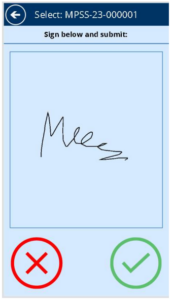
Capturing delivered item on App
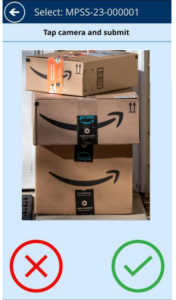
Upon capturing either or both proofs, they are sent to Business Central.
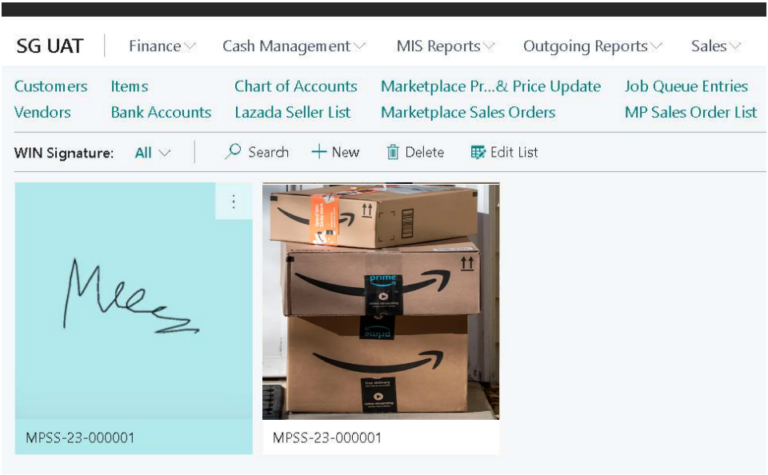
- Use Power Automate to automate tasks and workflows between Business Central and other systems or services. You can use the Dynamics 365 Business Central connector as a trigger or an action in your flow and use its actions to interact with your Business Central data. You can also use other connectors such as AI Builder, Adaptive Cards, Office 365, Outlook, or SharePoint to integrate your flow with other systems or services.
Example,
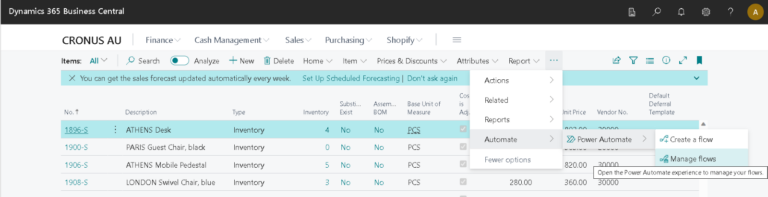
- Use Power BI to visualise and analyse your Business Central data and share reports with your stakeholders. You can use the Dynamics 365 Business Central connector as a data source in your report and use its queries to access your Business Central data.
Illustration,
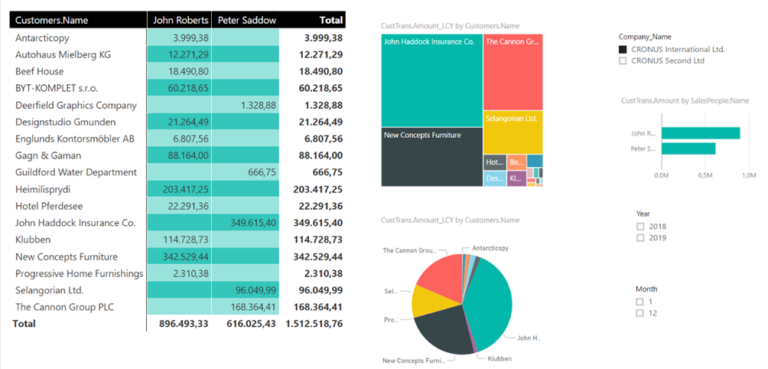
- Use Power Virtual Agents to create chatbots that interact with your customers and employees and provide information or assistance from Business Central. The examples are
- enquiring about the inventory of items
- creating contacts
- creating service orders or sales orders
From Efficiency Gains to Increased Productivity : Real World Uses of Power platform and Business Central integration
The integration of Microsoft Power Platform and Business Central has proven to be a game-changer for companies across various industries. By combining the strengths of these two powerful platforms, businesses of all sizes and types have achieved remarkable improvements in their operations, decision-making, and overall efficiency. Let’s explore how this integration has helped companies across the board.
Power Apps when integrated into Business Central
- Helped to create an app to assist new employees and HR with Onboarding Process and Sales intake forms. It was tailored to their specific needs helping in
a. Reducing errors
b. Automating workflows
2. Allowed organisations to digitise and automate key processes, such as
a. Inventory management
b. Order tracking
c. Production planning, enhancing communication and collaboration with clients.
Power Automate when integrated with Business Central
- Made the task of Requesting approvals for new documents or requests easier, alongside automating emails.
- Helped in automating repetitive tasks, such as
a. Lead nurturing
b. Campaign management
c. Freeing up valuable time for sales and marketing professionals.
3. Automated service delivery processes which ensured
a. Efficient resource allocation
b. Timely project completion
The Integration of Power BI with Business Central helped in
- Improving and comprehending sales performances by
a. Analysing the sales cycle duration
b. Assessing and identifying the employee performance examining opportunities to lead to a better conversion rate.
2. Improvement in Customer service because of constant analysis of
a. Customer satisfaction levels
b. Case resolution times
c. Service activities over a measurable period of time
This function takes place across industries and various sizes of the organisation which led to gained insights into customer behaviour, sales performance, and campaign effectiveness, leading to targeted strategies and increased revenue.
The integration of Power Virtual Agents With Business central led to
- Empowering Groups since,
a. Teams can create their own bots
b. Don’t require any coding or AI language
2. Lowering Costs with
a. Automation common questions -saves labour costs and the possibility of human error.
- Improved Customer Satisfaction
- Personalised Troubleshooting
The integration of Microsoft Power Platform and Business Central has led to transformation in businesses of all kinds. From SMEs to large enterprises, companies in various industries have harnessed the power of this integration to streamline operations, make data-driven decisions, and deliver exceptional customer experiences.
Conclusion
Integrating Microsoft Power Platform with Business Central presents a valuable opportunity to unlock the full potential of your business processes and data insights. By following the step-by-step process outlined above, you can seamlessly connect the power duo and harness their combined capabilities. Whether it’s automating workflows, developing custom applications, or gaining valuable insights through analytics, the possibilities are endless. Embrace the power of integration and unlock the potential for your business to thrive in today’s digital landscape.
It’s important to note that implementing and optimising these applications to their fullest extent may require the expertise of professionals. At Winspire Solutions, our team of experienced consultants can provide the guidance and support you need to ensure a successful integration and maximise the benefits for your business.
Follow us on LinkedIn to keep up with the latest updates on Microsoft Dynamics 365 ERP.
